Table of Contents
ToggleIn the world of competitive gaming, every millisecond counts. Valorant players know that even the slightest advantage can make or break a match. Enter Secure Boot—a powerful ally in the battle against pesky cheats and hacks. It’s like having a bouncer at the door of your gaming rig, ensuring only the good guys get in. But how do you turn this digital bodyguard on?
Don’t worry; it’s easier than finding a good teammate. With a few simple tweaks in your system settings, you’ll be on your way to a safer gaming experience in no time. So grab your keyboard and let’s dive into the steps that’ll have Secure Boot working for you faster than you can say “Ace!” Get ready to boost your Valorant game and keep those unwanted guests at bay.
Understanding Secure Boot
Secure Boot serves as a critical security feature in modern computing. It protects the system’s firmware during the boot process by allowing only trusted software to load. By verifying the digital signatures of boot loaders and operating system files, Secure Boot prevents unauthorized programs, including malware and cheats, from activating.
In the context of gaming, particularly for Valorant players, secure systems contribute to fair play. Cheating software can undermine competitive integrity, making it vital to maintain a trusted environment. Secure Boot acts as a safeguard against these threats, ensuring that only legitimate software runs during gameplay.
Turning on Secure Boot not only enhances security but also provides performance benefits. Players can experience smoother gameplay with fewer interruptions from rogue applications. Valorant developers encourage this security measure, promoting a cheat-free gaming experience.
Enabling Secure Boot requires accessing the system’s BIOS or UEFI. Users often find the option within the “Security” tab. Following specific instructions tailored to their hardware ensures successful configuration.
Maintaining Secure Boot also involves keeping the system updated. Regular firmware updates often include enhancements to security protocols. Overall, understanding Secure Boot equips players with the knowledge needed to protect their gaming rigs effectively.
Importance of Secure Boot for Valorant
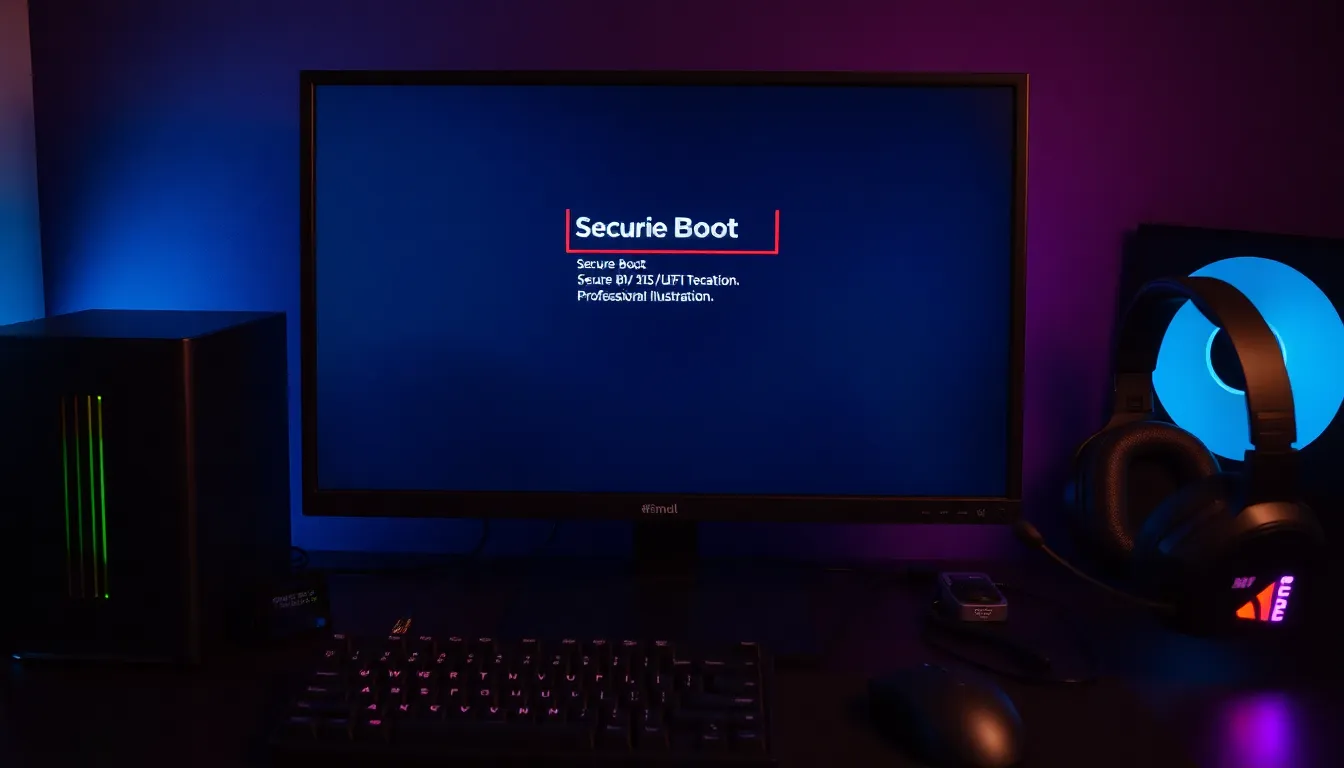
Secure Boot serves as a vital security feature for Valorant players. This feature helps safeguard the system’s firmware during the boot process by allowing only trusted software to load. A trusted environment contributes significantly to fair play in competitive gaming. By preventing unauthorized programs, including malware and cheats, Secure Boot plays a crucial role in maintaining the integrity of the game.
Enhanced security measures lead to smoother gameplay experiences. Players often experience fewer interruptions and crashes when Secure Boot is enabled. Developers of Valorant strongly advocate the use of Secure Boot for its ability to foster a cheat-free environment. Many gaming rigs with Secure Boot activated report improvements in overall system performance.
Accessing the system’s BIOS or UEFI to enable Secure Boot may seem daunting at first. Following specific instructions tailored to individual hardware makes this process manageable. Regular firmware updates help maintain Secure Boot effectiveness, strengthening security protocols over time. Understanding these aspects equips players with essential knowledge to protect their gaming systems adequately.
Ensuring Secure Boot is enabled can serve as an additional layer of defense against potential threats. A secure gaming rig helps prevent disruptions, allowing players to focus entirely on their gameplay. In summary, prioritizing Secure Boot enhances not only security but also the overall gaming experience for Valorant players.
Steps to Turn On Secure Boot
Turning on Secure Boot involves a few straightforward steps in your system’s BIOS or UEFI settings. These settings may differ slightly depending on the manufacturer, but the process generally follows a similar structure.
Accessing BIOS/UEFI Settings
First, restart your computer. During the boot-up process, look for an on-screen prompt that advises which key to press for entering BIOS or UEFI settings. Common keys include F2, Delete, or Esc. Press the designated key immediately to access the settings before the operating system loads. Once inside, navigate through the menu using the arrow keys. Users will typically find the Secure Boot option under the “Boot,” “Security,” or “Authentication” tab.
Enabling Secure Boot
Once in the appropriate tab, locate the Secure Boot option. Highlight it using the arrow keys and press Enter. Choose “Enabled” to activate Secure Boot. After this, users might want to save changes. Typically, this involves pressing F10 and confirming the changes. The system will then reboot. Upon restart, users can verify the activation of Secure Boot by checking the BIOS settings again. Secure Boot will now enhance the system’s defenses, contributing to a smoother gaming experience in Valorant.
Troubleshooting Common Issues
Activating Secure Boot can sometimes lead to issues impacting system performance or game compatibility. A common problem occurs when players locate the Secure Boot option but can’t enable it. This situation often arises due to incompatible hardware or outdated firmware. Ensuring hardware compatibility with Secure Boot standards is crucial for a smooth activation process.
Players may encounter error messages related to failed Secure Boot validation. In such cases, checking the BIOS settings is essential. Look for the “UEFI” mode setting and ensure it is enabled. Switching from Legacy to UEFI mode resolves many issues. By adjusting these settings, players can often overcome hurdles related to Secure Boot activation.
System updates frequently resolve issues surrounding Secure Boot. Keeping BIOS and firmware up to date ensures compatibility with the latest security protocols. Manufacturer websites provide necessary updates, which enhance system functionality. Updates serve to improve both Secure Boot and overall gaming performance.
Another frequent issue involves incompatible software. Players must check for applications that may conflict with Secure Boot, particularly third-party antivirus programs. Sometimes, uninstalling or adjusting these applications helps in the Secure Boot setup process.
If activation still proves challenging, consulting the motherboard manual is a wise approach. Documentation often provides specific instructions for different hardware configurations. Additionally, seeking support from technical forums or community groups can yield valuable insights. Many users share their experiences with similar issues, providing practical solutions.
Following these troubleshooting steps assists players in successfully enabling Secure Boot. Prioritizing the resolution of these common issues ensures a secure and enhanced gaming experience in Valorant.
Activating Secure Boot is a crucial step for Valorant players who want to enhance their gaming security and performance. By ensuring that only trusted software loads during the boot process, players can significantly reduce the risk of cheats and malware affecting their gameplay.
Following the outlined steps to enable Secure Boot is straightforward and can lead to a more stable gaming experience. Regular updates to firmware and BIOS settings are essential for maintaining this security feature.
Ultimately, prioritizing Secure Boot not only protects the integrity of the gaming rig but also allows players to immerse themselves fully in the competitive landscape of Valorant without interruptions.





